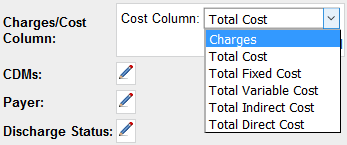Last Day of Service
Analyze Last and Next-to-Last Days
The Last Day of Service section was designed to help analysts understand the services delivered on the last and next-to-last days of a patient's stay. This can help hospital staff identify services that could potentially be performed on an outpatient basis post-discharge.
To use this section, you need to have an Axiom Administrator set up CDM and/or CPT code groups in the LDOS Code Groups tab on Scorecard home. This is an administrator-only function, so consult your Axiom Administrator or contact Support for assistance.
Work with Data
The parameter menu follows. To set the data parameters, change the information in each white box with a pencil icon.
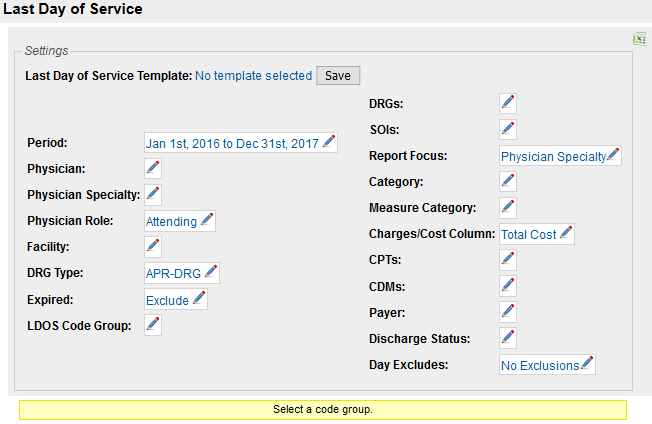
When you change any of the section parameter settings, a red box appears below the menu. Click the Rerun button to run the data search again, recalculating the results according to the options you chose.

Parameters
To change a parameter, click the pencil icon to the right of what you would like to edit.

| Parameter | Description |
|---|---|
| Period |
Use the dropdowns to select the beginning and end dates for your time period of interest. |
| Physician | Choose one or more physicians from the searchable list; not selecting a physician includes all physicians in the data. |
| Physician Specialty | Choose one or more physician specialties from the searchable list; not selecting a specialty includes all physician specialties in the data. |
| Physician Role |
Select the applicable roles for the physicians and specialties you selected. Not selecting a role returns all encounters with any of the selected physicians in any role. |
| Facility |
If you would like to filter by facility, select one or more facilities to be included; not selecting any facilities returns data for all facilities. |
| DRG Type |
Choose between APR-DRG and MS-DRG for benchmark calculations. See Grouping types for more information. |
| Expired | Choose whether to include or exclude patients who expired during their stay. If you choose to include them, the day the patient expired is counted as the patient's last day. |
| LDOS Code Group | You must select at least one code group from the dropdown; see LDOS Code Groups tab for more information. If you have CPT codes enabled, those code groups show up in the list, as well. |
| DRGs | Select one or more DRGs from the searchable list; not selecting a DRG includes all DRGs. The DRG numbers correspond with the DRG Type you selected. |
| SOIs | Select one or more Severities of Illness you would like to include; not selecting an SOI includes all severities. Even if you select MS-DRG for your DRG Type, you can still filter by SOI (which is related to the APR-DRG of the encounter). See APR-DRGs for more information. |
| Report Focus | Choose a report focus. See Report focus for more information. |
| Category |
Select one or more high-level revenue code categories; not selecting a category returns all categories. For more information, see Revenue Code categories. |
| Measure Category |
Select one or more specific revenue code categories; not selecting a measure category returns all categories. These measure categories match the domains in the Charges and Costs Detail section. |
| Charges/Cost Column |
Allows you to choose which charges or costs to display in the cost and charge columns. Choose from charges, total cost, total fixed cost, total variable cost, total indirect cost, and total direct cost.
The benchmark cost and charge data comes from within the hospital system only. |
| If CPT codes are enabled CPTs | Choose any number of CPT codes to include in the analysis. This parameter is only available if CPT codes are enabled. |
| CDMs | Choose any number of CDM codes to include in the analysis; not selecting any CDMs includes all CDM codes. |
| Payer | Choose any number of payers to include in the analysis; not selecting a payer includes all payers. |
| Discharge Status | Select the discharge status(es) you would like included in your analysis; not selecting any returns all discharges. See Discharge Disposition codes for a full list of codes. |
| Day Excludes |
Select if you would like to exclude 1-day stays, 1- and 2-day stays, or none. 
|
Report Focus
The data displayed in the Last Day of Service section depends on the Report Focus you select in the Parameters.
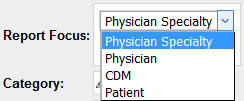
The following sections describe the differences.
Physician Specialty report
The Physician Specialty report is the default report that loads when you choose a code group for the Last Day of Service Section.
See a sample data table.
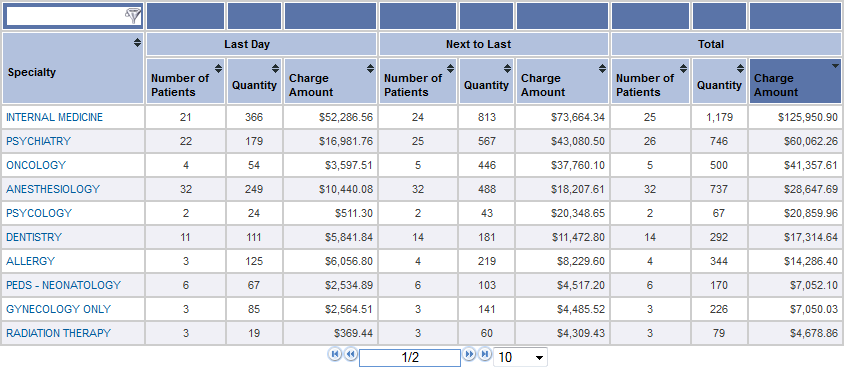
Enter content in the Specialty header box or click the small black arrows next to the column name to sort the values in that column.
| Column | Description |
|---|---|
| Specialty | The name of the physician specialty. Click a specialty value to drill into the Physician report for that specialty. |
| Last Day | The Last Day columns contain data for the last day of patient stays only. |
| Next to Last | The Next to Last columns contain data for the next-to-last day of patient stays only. |
| Total | The Total columns contain the sum of the next to last and last day of patient stays. |
| Number of Patients | The number of patients with charges for the selected services for the analysis. |
| Quantity | The quantity of services for the listed patients. |
| Total Cost | The total cost for the listed quantity. If you chose something other than Total Cost for the Charges/Cost column in the parameter menu, this column is total cost, total fixed cost, total variable cost, total indirect cost, total direct cost, or total acquisition cost. |
Physician report
The Physician report is reached either by drilling in through a Physician Specialty report, or by selecting Physician for the Report Focus in the Last Day of Service Section Parameters.
See a sample data table.
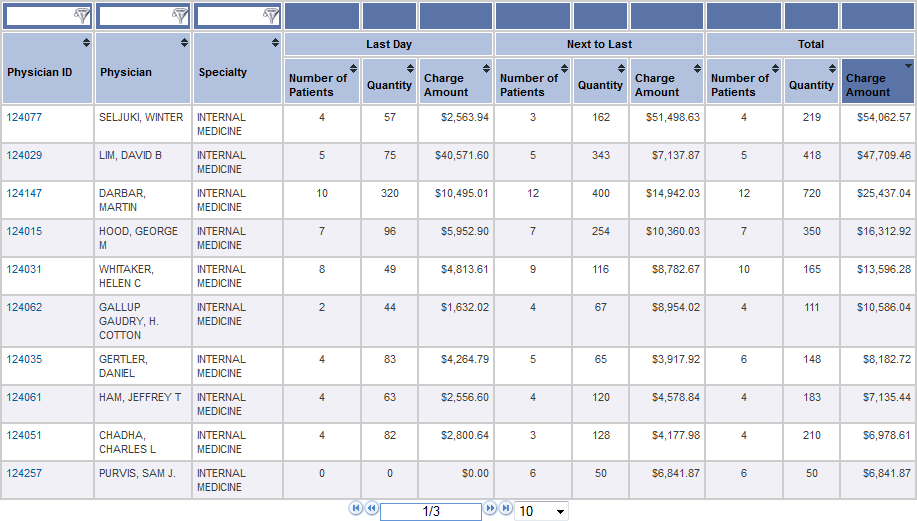
Enter content in the white boxes above the columns to search in that column or click the small black arrows next to the column name to sort the values in that column.
| Column | Description |
|---|---|
| Physician ID | The ID of the physician. Click an ID to drill into the CDM report. |
| Physician | The name of the physician |
| Specialty | The name of the physician specialty |
| Last Day | The Last Day columns contain data for the last day of patient stays only. |
| Next to Last | The Next to Last columns contain data for the next-to-last day of patient stays only. |
| Total | The Total columns contain the sum of the next to last and last day of patient stays. |
| Number of Patients | The number of patients with charges for the selected services for the analysis. |
| Quantity | The quantity of services for the listed patients. |
| Total Cost | The total cost for the listed quantity. If you chose something other than Total Cost for the Charges/Cost column in the parameter menu, this column is total cost, total fixed cost, total variable cost, total indirect cost, total direct cost, or total acquisition cost. |
CDM report
The CDM/CPT Report is reached either by drilling in through a Physician report, or by selecting CDM for the Report Focus in the Last Day of Service Section Parameters.
See a sample data table.
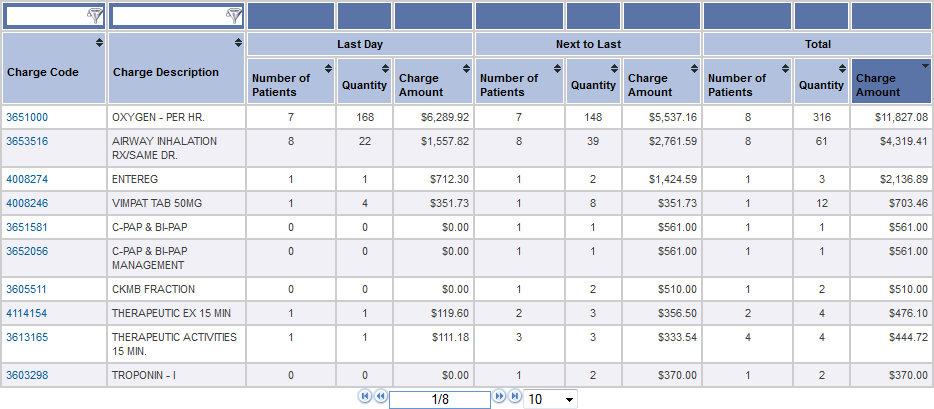
Enter content in the white boxes above the columns to search in that column or click the small black arrows next to the column name to sort the values in that column.
| Column | Description |
|---|---|
| Charge/CPT Code | The ID of the Charge or CPT code. Click a value to drill into the Patient report. |
| Charge/CPT Description | The description of the charge or CPT code |
| Last Day | The Last Day columns contain data for the last day of patient stays only. |
| Next to Last | The Next to Last columns contain data for the next-to-last day of patient stays only. |
| Total | The Total columns contain the sum of the next to last and last day of patient stays. |
| Number of Patients | The number of patients with charges for the selected services for the analysis. |
| Quantity | The quantity of services for the listed patients. |
| Total Cost | The total cost for the listed quantity. If you chose something other than Total Cost for the Charges/Cost column in the parameter menu, this column is total cost, total fixed cost, total variable cost, total indirect cost, total direct cost, or total acquisition cost. |
Patient report
The Physician Report is reached either by drilling in through a CDM report, or by selecting Physician Report for the Report Focus in the Last Day of Service Section menu.
Many patients have multiple physicians working with them - including operating physicians, consulting physicians, anesthesiologists, and others. The Attending Physician is used by default, but that setting can be changed in the Parameters to accommodate your needs.
See a sample data table.
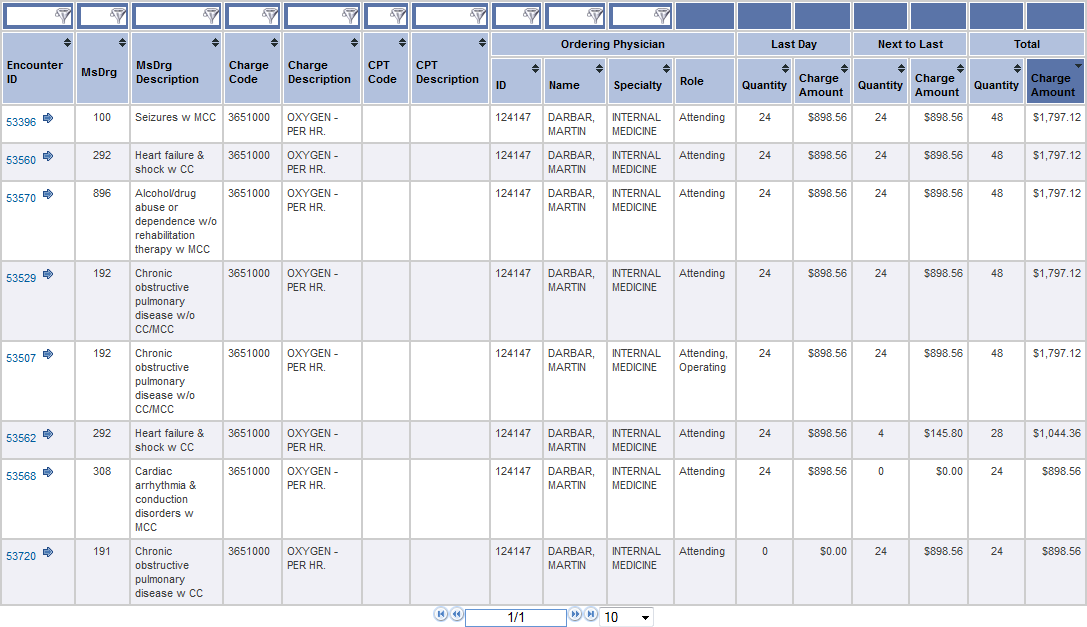
Enter content in the white boxes above the columns to search in that column or click the small black arrows next to the column name to sort the values in that column.
| Column | Description |
|---|---|
| Encounter ID | The unique ID number assigned to the encounter. Using this instead of the patient account number keeps patient data private. If you are unlocked, click an ID number to drill into the encounter's Clinical Case Summary. |
| DRG | The patient's MS-DRG or APR-DRG code |
| DRG Description | The description/name of the patient's MS-DRG or APR-DRG code |
| SOI | The patient's Severity of Illness – only seen when DRG Type is APR-DRG |
| LOS | Overall Length of Stay of the patient |
| Facility ID | The ID of the facility the patient visited |
| Charge Code | The ID of the Charge code |
|
Charge/CPT Description |
The description of the Charge code |
| Rev Code | The Revenue code associated with the charge code |
| Payer | The listed primary payer for the encounter |
| Discharge Status | The coded Discharge Status for this encounter |
| CPT Code | The ID of the CPT code |
| CPT Description | The description of the CPT code |
| Physician ID | The ID of the physician |
| Physician Name | The name of the physician |
| Physician Specialty | The specialty selected in the section settings. This defaults to Attending Physician. |
| Physician Role | The role the physician was coded as on the case. Most of the time, this is the same as the selected role in the Last Day of Service section settings. |
| Last Day | The Last Day columns contain data for the last day of patient stays only. |
| Next to Last | The Next to Last columns contain data for the next-to-last day of patient stays only. |
| Total | The Total columns contain the sum of the next to last and last day of patient stays. |
| Number of Patients | The number of patients with charges for the selected services for the analysis. |
| Quantity | The quantity of services for the listed patients. |
| Total Cost | The total cost for the listed quantity. If you chose something other than Total Cost for the Charges/Cost column in the parameter menu, this column is total cost, total fixed cost, total variable cost, total indirect cost, total direct cost, or total acquisition cost. |